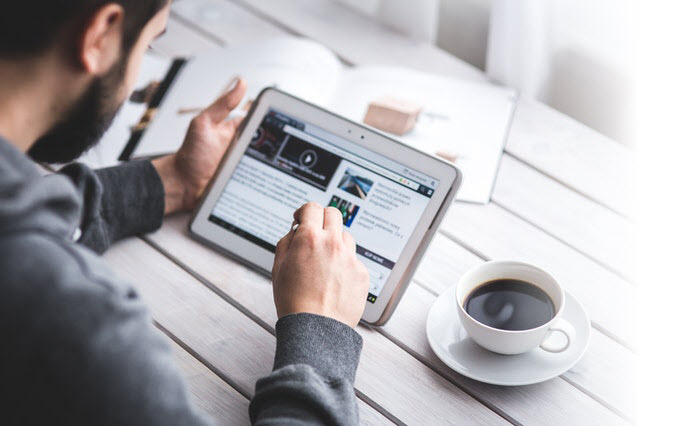 Design engaging, interactive eLearning with Adobe Captivate.
Design engaging, interactive eLearning with Adobe Captivate.
Create interactive computer-based simulations with captions, rollovers, clickable areas, typing areas & sound effects. Captivate simulations & demos are easy to publish online or burn to disc for training, sales, marketing or user support. Training professionals can author interactive training content for eLearning and HTML5-based mLearning. Create content in Captivate or import Microsoft PowerPoint slides and add multimedia and quizzes. Captivate is also a very good for developing marketing materials such as product demos.
Course Overview
Audience:
Anyone wishing to use Captivate to quickly create interactive, engaging training simulations, tutorials & quizzes.
Prerequisites:
Participants must have a working knowledge of your PC & Windows - be familiar with the mouse, using standard menu commands and basic file management techniques.
Inclusions
Training Manual with step by step instructions
Practice files with relevant to the training material
Training Completed files you are free to take away any completed files for review
Unlimited online support as training does not stop when you walk out our door
Course Content
About this course:
Participants attending this course will learn the Adobe Captivate skills needed to create interactive eLearning content. The step-by-step course will take you through creating an eLearning project. When you finish the course, you'll know how to control the mouse pointer and add such standard objects as text captions, images, and highlight boxes. You'll be able to record, import and edit audio, and further enhance the learner experience by adding interactivity via click boxes, buttons, text entry boxes and import PowerPoint into Captivate. You will also learn to publish your project in SWF and HTML5 formats so that your content can be uploaded to a web server for consumption on virtually any device, including the iPad, iPhone and other mobile devices.
The Captivate Work Environment
- The Captivate Workflow
- Understanding the Captivate Environment and Workspaces
- Exploring a Finished Captivate Project
- Working with the Captivate Toolbars
Creating New Projects and Soft Skills eLearning
You can create 2 types of eLearning in Captivate - simulations/demonstrations or soft skills lessons. Simulations and demonstrations are essentially step-by-step actions performed to complete a task. Soft skills cover learning in policy and procedures, personal development or compliance training. In this session you will earn to create a soft skills lesson that includes multiple slides, text, images and buttons.
- Creating a new blank Project
- Adding images to placeholders
- Resizing Captivate Movies
- Insert and format buttons
Recording Demos and Simulations
- Rehearse a script
- Review Recording Settings
- Enable Access for Assistive Devices
- Review Default Recording Mode Settings
- Record using Multiple Modes
- Record a Custom Simulation
Captions, Styles and Timing
- Insert, resize and move captions
- Modify caption properties
- Edit caption style
- Change a callout style
- Control side object timing
- Check Spelling
- Aligning objects
Adding Images and SmartShapes
- Insert, Resize and restore an image
- Transform an image
- Manage Unused Project assets
- Crop and rename an image
- Remove background colour
- Insert a cloud callout
- Create an image mask
- Delete a slide background
- Work with Photoshop Layers
- Create an Image Slideshow
Pointers, Paths, Boxes and Buttons
- Control Mouse Effects
- Edit a Mouse Path
- Clone an object style
- Insert a Highlight box
- Insert an Image button
- Control "Appear After" timing
Rollovers and Zoom
- Insert a Rollover caption
- Insert a Rollover image
- Insert a Rollover Slidelet
- Insert a Zoom area
Adding Audio
- The Audio Recording Options
- Recording a Background Audio Track
- Editing Audio Tracks
- Using Advanced Audio Management
- Adjusting Audio on the Timeline
- Import Audio onto a slide object
- Import a Background Audio Track
- Add a slide note
- Calibrate a microphone
- Record slide audio
- Import a Voiceover onto a slide
- Edit an audio file
- Insert silence
- Convert Text to Speech
Adding Video, Animations and Effects
- Insert a Flash video
- Set Flash video properties
- Add animations
- Apply effects to slide objects
- Apply a glow filter effect
- Modifying effect properties
- Save and import effects
Adding Interactivity
- Adding and Using
- Highlight Boxes
- Click Boxes
- Buttons
- Text Entry Boxes
Importing PowerPoint
- Import PowerPoint slides
- Resize one object and apply to all
- Roundtrip PowerPoint edits
- Synch with source
- Rescale a Project
Introduction to Question Slides
- Edit Quizzing object styles
- Set quiz preferences
- Apply a Theme
- Insert Question slides
- Add an image to a question slide
Finishing Touches
- Create a link to a web site
- Apply a Skin
- Edit, Save and Delete a Skin
- Create a Table of Contents
- Check Publish Settings
- Publish a SWF and PDF
- Run the HTML5 Tracker
- Export Captions
- Perform a roundtrip
Delivery Options
|
Classroom sessions are delivered at a nominated location (Private courses only). Inclusions: |
Full Day Sessions: Half Day Sessions: |
|
|
Live online sessions are instructor-led in a virtual environment, providing hands-on instruction and practical activities for participants. Participants can see the instructor screen and interact with the instructor and other participants. Instructor can assist participants on their screen if necessary. Participants can join a session from any location using the Course Invitation. There is no need for software just a computer with an internet connection and a browser. Public sessions are conducted through Live Online. Inclusions: |
Full Day Sessions: Half Day Sessions Times: |
Available Captivate Essentials courses
There are no events in the selected category
Brochure
